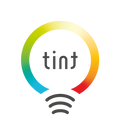FAQ tint english
Here you will find the most frequently asked questions and answers. If you need any further help, please feel free to contact us at service@hey-tint.de.
1. General information
What is tint?
tint is a smart lighting system that is both simple and intelligent. Whether uncomplicated via remote control, integrated in the smarthome network or via voice control - tint is simple, smart and future-poof.
What types of tint products are there?
There are four different types of tint products:
tint white+color
These lamps and luminaires offer the full range of functions of tint: In addition to excellent basic lighting in various shades of white - from super warm white with 1800 Kelvin to cool white with 6500 Kelvin - up to 16 million colors are possible, making your home even more individual. White+color light sources support all light scenes of the tint remote control.
tint white+ambiance
These products provide light in different shades of white: from super warmwhite light with 1800 Kelvin for a particularly cozy atmosphere for relaxing, to cooler working light, to activating daylight with 6500 Kelvin. The light scenes night light, sunset and working light are supported.
tint white
These products provide light in different shades of white: from warm white light with 2700 Kelvin for a cozy atmosphere for relaxing, to cooler working light and activating daylight with 6500 Kelvin. The light scenes night light, sunset and working light are supported.
tint dimming
These products provide beautiful warm white light with 2700 Kelvin, which can be dimmed. The light scene night light is supported.
What are the control options?
tint can be controlled by remote control, voice, "tint Smart Light" app or integrated into the Smarthome system. In addition to the tint remote control, which can control all functions, a "tint white" remote control is also available, which can be used to adjust white tones and dim the light. tint can also be controlled via voice assistant, for example with all Echo devices with integrated "Zigbee Smart Home Hub": Echo (4th generation), Echo Plus, Echo Show 10, Echo Studio. Note: Pay attention to the respective item description on Amazon, not all Echo versions have an integrated Zigbee Smart Home Hub! alternatively, tint can be integrated into compatible smarthome systems based on the Zigbee wireless standard. For more information, see "Can I integrate tint into smart home systems? Of course, switching on and off via existing light switches is also possible as usual.
Of course, switching on and off via existing light switches is also possible as usual.
Can I also integrate tint into smarthome systems?
Thanks to the Zigbee 3.0 radio standard, tint can be integrated into common smarthome systems. Simply connect the tint lamps to the gateways of the current tint partners and benefit from many additional functions such as control on the go via app, time control, voice control and many more. Our partner network is constantly expanding. You can find the latest information here. The basic functions of the tint products (setting colors, dimming, switching on and off) can be controlled via the corresponding apps of the tint partner gateways. For app control, you need a corresponding gateway that is connected to your existing WLAN router at home. It is the connection between the lamps and the app and ensures that they all communicate with each other.
tint can also be controlled by voice and is compatible with all Echo devices with integrated Zigbee Smart Home Hub, for example Echo Plus, Echo (4th generation), Echo Studio, Echo Show, Echo Show 10. Note: Pay attention to the respective item description on Amazon, not all Echo versions have an integrated Zigbee Smart Home Hub! All basic functions can be operated by voice (change brightness, select colors and white tones, switch lights on/off). The control of tint light scenes is currently not possible via Alexa, but exclusively with the tint remote control.
Can tint be controlled by voice?
tint is compatible with all Echo devices with integrated Zigbee smarthome Hub, for example Echo Plus, Echo (4th generation), Echo Studio, Echo Show 10. Note: Pay attention to the respective item description on Amazon, not all Echo versions have an integrated Zigbee smarthome Hub! All basic functions can be operated by voice (change brightness, select colors and white tones, turn lights (on/off). The control of the tint light scenes is currently not possible via Alexa, but exclusively with the tint remote control.
What are light groups?
tint lamps and luminaires can be grouped according to your wishes using the tint remote control and thus controlled as a unit. For example, you can dim down the entire lighting in the living room with just one click. Up to three groups with a total of up to 50 lamps and luminaires can be controlled with one remote control.
Is there also a wall switch?
The tint remotes come with a magnetic wall mount, making it easy to place on the wall or remove as needed.
Where can I find out about tint products?
On our website we will keep you informed about all news around tint. Also, follow tint on Instagram to stay up to date.
2. Questions about the order and delivery
What payment methods are available?
The following payment methods are accepted: By instant bank transfer with Klarna, Klarna purchase on account, Visa, Mastercard, AMEX, Maestro, Shop Pay from Shopify, Apple Pay, Google Pay, PayPal.
How long is the delivery time?
Immediately available products are usually delivered within 2 to 4 business days.
How can I track my order?
You can check the delivery status of your order by accessing the shipping confirmation with your tracking link that you received by email. We ship with DHL.
Are there any shipping costs?
The delivery within Germany is free of shipping costs for you.
With which service provider will my package be shipped?
Orders are shipped with DHL. If your package is larger, your order will be shipped with DPD.
Can I change my delivery address later?
Please understand that this is unfortunately not possible.
To which countries do you deliver?
Orders via hey-tint.de will be delivered all over Germany incl. islands.
Can my shipping address be different from my billing address?
Yes, that is possible. For example, you can have your package delivered to a different address or to a parcel store of your choice. If you want your parcel to be delivered to a Packing station, simply add the Packing station number and the Packing station ID in the "Additional address details" field.
3. Questions about returns handling
How do I send a return?
- Within 30 days after receiving the goods, you can return your products free of charge. Pack your products well in the original box or in another sturdy box. Direct exchange is not possible. You will get your money back on the payment method you specified, and you can easily order the item again.
- Enclose the return slip.
- Register your return at hey-tint.com/return.
- Generated return label will be sent to your email address. You can print it out and stick it on your package or simply show the attached QR code in your DHL parcel store.
How long does it usually take for my return to be credited to me?
As soon as we have received your return and it has been checked, the invoice amount will be credited within 5 - 7 working days via the payment method you selected when placing your order.
Where can I drop off my return package?
You can drop off your return at any DHL store.
Do I have to pay for the return?
We will bear the costs for the return shipment.
How do I get my money back?
The credit will always be issued in the way you have specified as the payment method.
What if I return an order in 2 packages?
We will cover the cost of one return label. If you decide to return more products after your first return, additional return labels will be charged. Proceed as follows:
- Pack your products well in a sturdy carton.
- Please include your order confirmation number with your box so we can process your return.
- Take your package to a parcel service of your choice or generate a return label online. Please send your return to the following address:
MÜLLER-LICHT International GmbH
Retourencenter
Goebelstrasse 61/63
28865 Lilienthal
Germany
What if I receive a damaged item?
If an item delivered by us is defective or damaged, you can return it to us free of charge, stating the defect or damage.
4. tint remote control
How many products can be integrated into the remote control?
Up to 50 products can be integrated into the remote control.
Can I integrate tint products into multiple remote controls at the same time?
A tint lamp or luminaire can usually only be controlled with a remote control. If you have a Zigbee smarthome gateway, the remote control can usually also be integrated. This allows tint products to be controlled in parallel with multiple remote controls or via app. For more information, see "How can I integrate the tint remote control into a smart home gateway?
Does the remote control have to be close to the lamps for operation?
No, thanks to radio technology, tint products can also be operated from up to 30 m away. Please note that walls, ceilings and furniture can significantly reduce the range. Depending on the load on the frequency, the range may also vary. However, radio commands are passed from device to device to extend the range. It is not necessary to "aim" the remote control at the product, as is the case with infrared remote controls, for example.
Does the remote control work all the time?
The remote controls switch to standby mode after 10 seconds to save the batteries.
Can I include tint white+color and tint white in one group?
Yes. All products can be included in a group together. However, they are then limited to their respective functions.
Can lighting groups be controlled with the remote control?
tint lamps and luminaires can be grouped according to your wishes using the tint remote control and thus controlled as a unit. For example, you can dim down the entire lighting in the living room with just one click. Up to three groups with a total of up to 50 lamps and luminaires can be controlled with one remote control.
Tu trouveras plus de possibilités de contrôle de la télécommande tint sur notre page d'aide configuration initiale par télécommande.
How can I retrieve the light scenes?
The tint remote control contains 6 buttons for light scenes in the lower area, which can be selected simply by pressing a button. Some products and the latest version of the tint remote control support up to 9 light scenes. These can be called up by pressing the buttons in the top row for longer (approx. 2 seconds). The 9 light scenes can only be controlled with the tint remote control 404049 from version 404049C. This can be recognized by the (+) sign next to the part number on the label and on the packaging. Compatible products can also be recognized by the (+) sign on the product label, directly next to the item number, and on the packaging above the barcode.
En savoir plus sur les possibilités de contrôle de la télécommande tint sur la page de configuration initiale par télécommande.
How can I integrate the tint remote control into a smart home gateway?
As a rule, tint lamps can only be connected to one control option at a time (remote control, app or voice control). With some smarthome gateways, however, it is possible to use the remote control in parallel with the respective app. For this purpose, a certain sequence must be observed when teaching:
- First connect the remote control with the app
- Then connect the tint product to the app
- Link the tint product to the tint remote control as usual. Proceed as follows: The tint remote control must first be reset (see instructions under "Resetting the tint remote control").
Attention: With a reset all predefined group settings will be lost!
- Pull off the battery cover of the tint remote control.
- Press the reset button on the back for 3 seconds with a pointed object or by using the battery cover. The remote control is now in pairing mode for 30 seconds, the control LED flashes red during this time.
- Immediately after the reset, start the search process in the respective app.
- Depending on the app, you will receive a confirmation that a new device has been successfully connected. Note: in some apps, the remote control is not displayed despite a successful connection (after all, the remote control itself cannot be controlled via the app, only the connected lamps or luminaires). Accordingly, you will not receive a confirmation in every app that the remote control has been successfully linked. With the Amazon Echo Plus, the remote control is displayed as "Other device", description: "MLI smart device".
- Now connect the tint product to the app.
- Then connect the tint product to the tint remote control as usual. The connection must be made one after the other for each tint product. You can now use the remote control and app in parallel.
tint Remote Control how can I activate the timer on the tint remote control?
The newer versions of the tint remote control (recognizable by the (+) symbol next to the item number on the sticker on the back) support a "6/18 h timer". To do this, press the "Sunset" button for about 2 seconds. The connected lamp or light blinks twice to confirm that the timer is active. The light will turn off after 6 hours and will turn on again at the same time the next day. To deactivate the timer, tap the symbol again. The light blinks once to confirm. Note: The tint lamp or bulb must also be marked with a (+) to support this function.
5. tint App
Which tint products can be controlled with the tint Smart Light App?
With the tint app, you can control all tint products with Bluetooth. Look for the Bluetooth logo on the packaging and product label.
You can find more information about our bluetooth products here.
How can I add new devices to the tint Smart Light app?
In the main area of the app, go to the "+" symbol and switch on the new tint product. The tint product must be in pairing mode, i.e. when it is switched on, there is a short color cycle or the product flashes briefly. If this is not the case, the product must first be reset (see corresponding instructions or notes in the app).
You can find information on how to use the "tint Smart Light App" on the Initial setup via app page.
How can I rename/remove my lamps and fixtures?
Within a room, press and hold on the corresponding product field until a context menu opens. There, the tint product can be renamed or deleted.
You can find more help on using the app on the Initial setup via app page.
What can be controlled with the tint Smart Light App?
With the tint app, different light colors and white tones can be set and the light can be dimmed. In addition, various light scenes can be set and a timer function that switches the tint products on or off after a set time.
You can find more help on using the app on the Initial setup via app page.
How can I create a new room?
In the settings menu of the app, go to Set up rooms - Room settings. There you can rename the already existing rooms. A new room can be created via the "+" symbol at the top right. The desired settings can be saved via the disk symbol in the upper right corner.
You can find more information about using the app on the Initial setup via app page.
How can I delete a room?
In the settings menu of the app, go to Set up rooms - Room settings. The existing rooms are listed there. To remove a room, press and hold on the room name and select "Remove" in the context menu.
If you would like to find out more about the app's functions, take a look at the Initial setup via app page.
What is a group and how can I create a group?
A group can contain different tint products, which can be within one room, but also in different rooms. This is useful, for example, if all the lamps on the first floor are to be switched off at the same time, or even an area within a room. To do this, select the middle icon for the groups at the bottom of the app menu. Use the "+" symbol in the upper right corner to create a new group. To do this, assign a name, select the corresponding tint products and then save it via the disk symbol at the top right.
Find out more about connecting your products to the app on the Initial setup via app page.
How can I edit or delete a group?
At the bottom of the app menu, select the middle icon for the groups. In the list of groups, long press on the desired group. A context menu opens where you can select "Edit" or "Remove".
You can find out more about the control options of the tint Smart Light app under Initial setup via app page.
What is the range of tint products?
The range is approx. 10 to 15 meters. Inside a building, however, the range can be significantly less due to walls, ceilings, etc. The tint app is designed to control the items within a room.
Why do I need to create an account?
In order for the tint products to be controlled by several family members later on, it is necessary to set up an account. For this purpose, we only collect an e-mail address and no other personal data.
Can other family members access the app?
Yes, several people can access the app. However, for technical reasons, only one person can connect to the tint products at a time. A family member can also be added in the settings via the Set up rooms menu. New tint products can only be added by the "owner" of the app.
Can I control my lights when I am not at home?
No, the lamps can only be controlled within the Bluetooth range. Due to the Bluetooth radio standard, control on the road is unfortunately not possible.
Why don't I receive a registration code?
Possibly the corresponding e-mail ended up in the SPAM folder, or an incorrect e-mail address was entered.
Why do I need to activate my location share to use the app?
For technical reasons, the location must also be enabled to use the Bluetooth function. We will not store the respective location.
How do I delete my user account in the tint Smart Light App?
Tap on your username in the app menu, then select 'Delete user account' in the following window, and confirm with 'OK'. Further information can be found here or on the Initial setup via app page.
How can I activate the timer in the tint Smart Light App?
The tint Smart Light App offers 2 timer options.
-
"Timer 6/18 h" symbol. When this symbol is selected, the connected lamp or light blinks twice to confirm that the timer is active. The light will turn off after 6 hours and will turn on again at the same time the next day. To deactivate the timer, tap the symbol again. The light blinks once to confirm.
-
Under Timer Settings, you can set a one-time on and off time for the respective day. Example: if you select "Timer ON" for "02 H : 30 M", the light will turn on after 2.5 hours. This setting is only one-time and cannot be set in advance for different days of the week for technical reasons.
6. Help with the initial setup
I cannot connect my lamp to the remote control or to the app of another provider
The tint product must be in pairing mode before it can be integrated. This is indicated by a short flash when the product is switched on, or by a short color cycle for colored lamps (tint white+color). For more information on resetting, see the section "How do I set a tint product to pairing mode? “. You need to perform a separate pairing process for each product. To avoid problems, you should turn off all other tint products while linking a new tint product to the remote control or an app. To connect a product to the remote control, follow the steps in the manual carefully.
You can find more information on connecting your lamp to the remote control on the help page Initial setup via remote control.
How do I set a lamp to pairing mode or pairing mode / how do I reset a lamp to factory settings?
By default, individual tint products are in pairing mode when shipped. You can recognize this by the fact that the product flashes once briefly when switched on (tint white products) or a brief color cycle appears (tint white+color). In the case of starter sets or luminaires that are delivered with a remote control, the products are usually pre-connected with the included remote control. In exceptional cases, for example because the remote control had to be reset or because the product is to be integrated into a smarthome system, the product can be reset manually to return to pairing mode. Attention: All settings and connections to remote controls, apps, etc. will be lost! Switch the illuminant on and off 5x with the light switch in a constant interval* of approx. 1 second. For products with a plug, the plug may be plugged in and unplugged 5 times, or you may use a socket with a switch. If you now switch the product on again, it will show a short flashing signal or a short color cycle. The product is now reset. *Please note that the interval varies depending on the product. You can find more details in the supplied manual. For illuminants, the interval is usually 1 second on/1 second off. For lights and most products with a power supply, for example LED strips or under cabinet lights, the interval is 1 second on/3 seconds off. Some products are also equipped with a reset button. Here too, pay attention to the interval specified in the instructions.
Reset the tint Dalia and Nolia table lamps and the Pavo ceiling washlight using the touch switch:
Switch off the light and press and hold the touch switch for approx. 10 seconds. A short color cycle now appears. The desired reset has been carried out.
Resetting the tint outdoor lights with the on/off button (Stella, Flores Gen3, Lino, Flores XL):
Press and hold the on/off button for approx. 10 seconds. A short color cycle now appears. The desired reset has been carried out.
Reset the tint sockets and switches with On/Off button (Smart socket strip, Smart Plug, Smart Socket Tower, Smart Switch):
Press the on/off button 5 times in quick succession. The control LED flashes several times.
For more information, check out our tutorial video on "Resetting tint products."
7. Help with the control
The tint product cannot be controlled
- The tint product must first be connected to the remote control or a Zigbee gateway.
- The batteries in the tint remote control are empty and need to be replaced.
- The product itself is switched off or the power plug is not plugged in.
- The product was previously switched off via the light switch and the remote control does not respond: The remote control needs a little time to synchronize. Press the desired command on the remote control several times, a few seconds apart, until the product responds again.
- You have selected an incorrect group or no group at all via the group key. Select the correct group or select "All groups" by repeatedly pressing the group button (all lights above the group button light up). Note: a light scene can only be selected within a group in older versions of the tint remote control. If you select a scene in "All groups" mode, the products will not respond.
- You are outside the radio range. The radio range is up to 30 m, but can be severely limited inside buildings by walls, windows or doors. Test the tint product again near the remote control.
- The tint product or the tint remote control has been reset: reconnect the product to the remote control.
If you need more information on controlling your devices, take a look at the initial setup via remote control.
I have selected a light scene on the remote control and the product does not respond or turns off
The products are programmed so that only scenes that they can play back can be played back. A scene with colored light (for example, the party mode) can only be played by "white+color" products. For example, if you use a "white" and a "white+color" product in a group and select party mode, only the "white+color" product will enter party mode, while the "white" products will not respond or go out. If you want to avoid this, you have to put the tint white+color and tint white products in different groups.
Note: A light scene can only be selected within a group in older versions of the tint remote control. If you select a scene in "All groups" mode, the products will not respond.
You can find more information under initial setup via remote control.
The tint product displays an incorrect color
The remote control is programmed so that the color changes by briefly pressing the color ring several times in the desired direction of the color scale. The starting point is the last color selected. Example: You had last selected green, switched to white light in the meantime and now press red on the color ring. The product initially lights up green again (last setting) and after pressing red several times, the light color changes according to the color ring in several steps from yellow to red. Solution: A long press on the key jumps directly to the desired color. Note: There are four pressure points in the color ring (top, bottom, left and right). Press directly on each of these points (see operating instructions) and not in between, so that you always get the desired result.
For more information, see the initial setup via remote control.
The light scenes cannot be controlled by voice or by app from another provider
At present, only the basic functions can be controlled via apps from other providers or via voice control: changing brightness, selecting colors and white tones, switching lighting on/off. The tint light scenes can only be set using the tint remote control.
For more information on setting up your devices with Alexa or Philips Hue, visit our pages on initial setup with Alexa and initial setup with Philips Hue.
I have reset the remote control, the tint products no longer respond
If the tint product was already connected to the remote control, it must now also be reset. Switch the tint product on and off five times and on again a sixth time as described in the section "How do I set a lamp to pairing mode or how can I reset a lamp to factory settings? Follow the instructions in the respective manual. Depending on the product, a different interval may be required. Now reconnect the remote control to the product.
If you have any further questions, take a look at our tutorial video on resetting tint products.
The product flashes when switched on or shows a color cycle
A tint product in pairing mode, i.e. not yet assigned to a remote control or app, signals this by flashing briefly when switched on. Colored products (tint white+color) show a short color cycle and then light up white. In this mode, the products can be switched on and off normally using the light switch.
I have integrated a tint product into Amazon Alexa or the app of another provider and now the remote control no longer works
As soon as a tint product is reset, for example to connect it to a smarthome system, the connection to the tint remote control is disconnected. If you have a Zigbee smarthome gateway, the remote control can usually also be integrated. This allows tint products to be controlled in parallel with multiple remote controls or via app. For more information, see "How can I integrate the tint remote control into a Smart Home Gateway?
The tint product glows only very dimly after being turned on with the normal light switch
All tint lamps and luminaires have an integrated memory function and remember the last setting. If you have previously dimmed the lamps or set them to night light mode, for example, they will start with the set brightness the next time you switch them on. Tip: If you don't have a remote control handy, you can also simply reset the lamp using the light switch. Switch the tint lamp on and off three times in a steady rhythm using the light switch. The default setting will now appear (warmwhite light, 100% brightness).
You can find more information on the control options of the remote control in the initial setup via remote control.
The standby button must be pressed several times before the products respond
If the tint products were previously switched off via the light switch, the tint remote control must first resynchronize. This may take a few seconds. If necessary, press the desired command on the remote control again after a few seconds and the tint product should respond again.
Voice control with Amazon Alexa does not work
Make sure you use an Amazon Echo device with integrated Zigbee smarthome Hub. tint is compatible with all Echo devices with integrated Zigbee smarthome Hub, currently Echo (4th generation), Echo Plus, Echo Studio, Echo Show 10. Note: Pay attention to the respective item description on Amazon, not all Echo versions have an integrated Zigbee smarthome Hub! For example, if you own an Echo Dot, tint can be connected to the Echo Dot via a compatible smarthome system. All basic functions can be operated by voice (change brightness, select colors and white tones, switch lighting on/off). The control of the tint light scenes is currently not possible via Alexa, but exclusively with the tint remote control.
If you have any further problems with voice control with Alexa, take a look at the page Initial setup with Alexa.
The lamp gets hot during operation
The base of the tint bulbs may get hot during operation. This is quite normal and does not affect the function and service life. If you want to remove the lamp from the socket, please let it cool down first.
tint products lose the connection to Philips Hue
It can happen that the domestic WLAN interferes with the Philips Hue Bridge or the Zigbee radio. In this case, it can help to place the Philips Hue Bridge a little further away from the Wi-Fi router. Alternatively, a different WLAN channel can be selected in the settings of the WLAN router. It is also possible to change the Zigbee channels in the Philips Hue app. Afterwards, however, it is necessary to re-learn the tint products. In case of such problems, we therefore recommend to change the Wi-Fi channel first, if the router used allows this, and then test for a few days to see if there is any improvement.
For information on integrating your tint products into Philips Hue, see Initial setup with Philips Hue.
8. Partner systems
Can I integrate tint products with other systems like Philips Hue?
Yes, thanks to the Zigbee radio standard, tint lamps can also be integrated into lighting control apps from other providers, as long as the systems are open and the same radio standard is used. Currently, for example, this is Philips Hue (without entertainment mode and without Apple HomeKit integration). Note: Only the basic functions of the Zigbee standard can be controlled (change brightness, select colors and white tones, switch lights on/off). The control of the tint light scenes is currently not possible via other gateways, but exclusively with the tint remote control.
Can I integrate the products into my WLAN?
Integration into the home WLAN is only possible if you have a Zigbee gateway or Zigbee hub of a compatible system since the tint products can only transmit via Zigbee and not via WLAN.
Can I control tint via app?
Thanks to the Zigbee 3.0 radio standard, tint products can be integrated into compatible smarthome systems or lighting control systems from other providers and controlled via their apps. The prerequisite is that the Zigbee 3.0 radio standard is used. Note the item description and, if applicable, the list of compatible products of the respective manufacturer. Integrated into smarthome systems, tint offers numerous other functions, such as control while on the move or the timer function, which automatically switches your lighting on and off again at desired times.
Can I control tint via Google Home?
No, tint lamps and lights cannot currently be controlled via Google Home for technical reasons. However, thanks to the Zigbee wireless standard, you can integrate your tint products into many lighting control systems from other providers, such as Philips Hue. The prerequisite is that the systems are open and the same wireless standard is used.
For information on integrating your tint products into Philips Hue, see initial setup with Philips Hue.
Can I control tint via Apple Homekit?
No, tint lamps and lights cannot currently be controlled via Apple Homekit for technical reasons. However, thanks to the Zigbee wireless standard, you can integrate your tint products into many lighting control systems from other providers, such as Philips Hue. The prerequisite is that the systems are open and the same wireless standard is used.
Do you have further questions about controlling tint with Philips Hue? Then take a look at the initial setup with Philips Hue.
Are tint products also compatible with Bluetooth apps from other manufacturers?
No, tint lamps and lights are not compatible with Bluetooth apps from other manufacturers, but they can be conveniently controlled via Bluetooth using the "tint Smart Light" app. You can download the app free of charge from the App Store or GooglePlay and get started right away. All tint Bluetooth products are also equipped with Zigbee wireless technology. This opens up many other control options, such as integration into our partners' smart home systems or voice control via Amazon Alexa using compatible Echo devices.
If you have any further questions about controlling your tint products with Amazon Alexa, please refer to the Initial setup with Alexa page.
9. Integration into a smarthome system
How can I integrate a tint product into a gateway from another provider?
To connect to a Zigbee gateway, start the search process on the corresponding app and only then switch on the tint product (even if the app suggests a different sequence). The tint product must be in pairing mode (depending on the model, flashes briefly after switching on or shows a brief color cycle). The product is connected when it flashes 3 times, which is usually after a few seconds. If the connection does not work, make sure that the gateway is near the product for setup. Follow the sequence of steps and do not turn on the product until the search mode is started or you are prompted to turn on the product in the respective app.
Among other things, you can integrate your tint product into Philips Hue. You can find more information on the page initial setup with Philips Hue.
How can I integrate a tint product with compatible Amazon Echo devices?
You can search for new devices by voice with the command: "Alexa, find devices". Then switch on the tint product (which must be in pairing mode). A short flashing signal or a short color cycle (depending on the model) directly after switching on signals the pairing mode. If the connection is successful, the tint product will flash briefly after a few seconds. Alternatively, you can search for new devices in the Amazon Alexa app - the corresponding functions are located in the "Devices" section within the app. If the connection process does not work, bring the tint product closer to the Echo device and turn off all connected Bluetooth devices and other tint devices. The maximum distance should be 9 meters. Later, the tint product can be used further away.
Do you have further questions about integrating your tint products into Amazon Echo devices? Then take a look at the Initial setup with Alexa page.
10. Help with individual products
Calluna Solar / Pendula Solar – Solar module does not charge the light
The tint solar lights Calluna Solar and Pendula Solar have an integrated solar module. For smooth operation, you should note the following:
- Before first use, be sure to fully charge the battery once via USB for at least 3 hours.
- Choose a sunny spot outdoors where the integrated solar module is exposed to direct sunlight for as long as possible.
- To fully charge the battery via solar power, approximately 30 hours of direct sunlight are required.
- The Calluna Solar light globe is designed to be conveniently controlled via tint remote control, voice command, or smart home system with Zigbee. Unlike some other solar lights, Calluna Solar does not automatically turn on at dusk.
- Always turn off the Calluna Solar light globe after use, or set up automatic control via the smart home system. If the light is accidentally left on during the day, the energy gained will be immediately consumed, and the battery will last only a short time.
- On cloudy days, the battery will not be sufficiently charged by the solar panel. In this case, the light can be charged via USB if needed.
- The integrated Zigbee radio module continuously consumes a small amount of power. Therefore, the battery may be empty after a few days without use. This is not a malfunction.
Our recommendations for a long lifespan: When controlling via a smart home system or the Alexa app, automatic control/routines can be set up. This can even be done in some apps based on sunset. If the light is to stay on throughout the night, it must receive continuous sunlight during the day. Tip: With a lighting duration of 3 hours daily, for example, from 9 PM to midnight in summer, you get individual mood lighting in the garden and can bridge a few cloudy days without needing to charge manually via USB. In autumn/winter, we recommend bringing the light globe indoors, fully charging it via USB, and turning it off. The battery should be charged once every 6 months.
Flores Gen2 Garden Spots – Issues with connecting and controlling
Please note the following when commissioning: each Flores Gen2 spot must be individually connected to a control unit (remote control or smart home system). This allows each spot to be set to a different color later on. When connecting to the remote control, only the light that is currently being connected should be plugged in. Please disconnect the cable to the garden spot after connecting and repeat the process with the next garden spot. When connecting to a smart home system, it is usually possible to connect all spots at the same time. If this does not work directly, repeat the process again. Please follow this order when connecting: Cable all the spots and check if they show a brief color cycle when switched on to signal that they can be connected. This is generally the case when delivered. Now turn off the spots, start the search in the app, and then turn the spots back on. Tip: For safety reasons, the range is limited during the connection process. Therefore, it is advisable to connect the spots near the smart home gateway before installation. The connection remains saved even if the plug is pulled out again. If the spots in the garden cannot be controlled or only work intermittently, this indicates that they have been placed too far from the control unit. In theory, a range of about 30 meters is possible, but this requires a direct line of sight. Any obstacle (walls, windows, trees, etc.) can significantly reduce the range. Please reduce the distance in this case. Each spot relays the radio signal to the next one, acting as a signal booster. Therefore, it may be sufficient if one of the spots is placed closer to the smart home gateway.
11. Technical information
Which radio standard is used?
The tint products from MÜLLER-LICHT speak the latest Zigbee radio standard 3.0. As one of the most common smart home radio standards, Zigbee is used in home automation, sensor networks and especially in lighting technology. The radio frequency is 2.4 GHz.
What is the range of tint products?
The radio range is up to 30 m in open space, but can be severely limited inside buildings by walls, windows or doors. Depending on the load on the frequency, the range may also vary. However, the radio commands are passed from device to device to extend the range.
Is there a standby power?
A standby current cannot be avoided due to the technology, should the products be switched off via the remote control or by voice or app. This standby current is a maximum of 0.5 W.
Is an internet connection required for control?
No WLAN or Internet connection is required for control via remote control. An Internet connection is only required for control via a smarthome gateway or for voice control.
Can I use an existing dimmer?
No. While all tint products are dimmable, this is only possible via remote control, optionally via voice control or via app. Dimmers that are already installed cannot be used and may cause tint products to not function properly and limit their lifespan.
The Aris panel cannot be controlled
In its default state, the panel is connected to the included remote control and can be controlled directly. To control the panel with a smarthome system, it must first be reset. To do this, switch the panel on and off five times using the light switch and then switch it on for a sixth time. Note the interval: 1 second on, 3 seconds off. After that, a short color sequence will appear, indicating that the panel has been reset. If this process does not work, in some cases, an interval of 1 second on and 5 seconds off may be helpful.
To connect the Aris panel to a smarthome system, turn it off first, initiate the search in the app, and then turn it back on. It should be found within a few seconds. Note: This will result in the loss of connection to the tint remote control. If you want to use the tint remote control simultaneously, it must also be integrated into the smart home system. Refer to the section 'How can I integrate the tint remote control into a smarthome gateway?' for guidance.
If there are issues pairing the tint remote control with the Aris panel, it usually helps to reduce the distance to the panel: ideally, hold the remote control directly in the middle against the housing or between the ceiling and the mounted panel. During the connection process, all other tint products within range should be disconnected from power to avoid errors."